Global Credential Management
Credential Manager
There are several third-party sites and applications that can interact with Release Owl, like artefact repositories, cloud-based storage systems, services etc. The admin can configure credentials in the application for use by Release Owl.
Once the user adds/configures the credentials in Release Owl, the credentials can be used by Pipeline projects to interact with the 3rd party applications.
Admin users can switch to Administration View to access the Credential Manager.
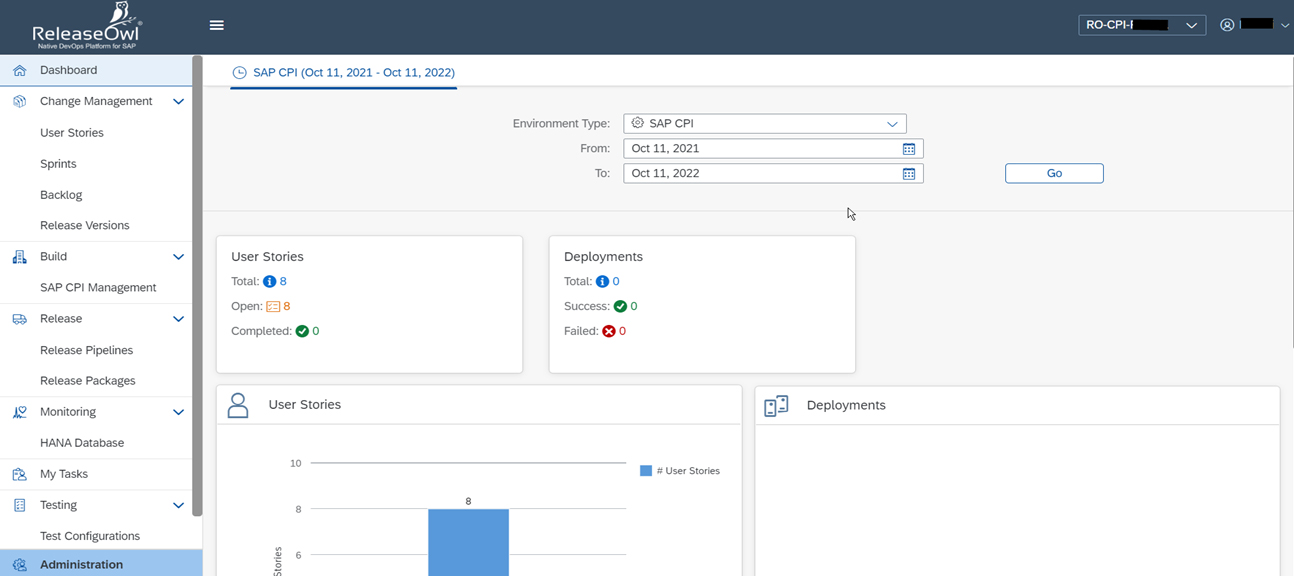
On clicking Credential Manager menu option on the left-hand pane, you get to see the list of credentials that are registered.
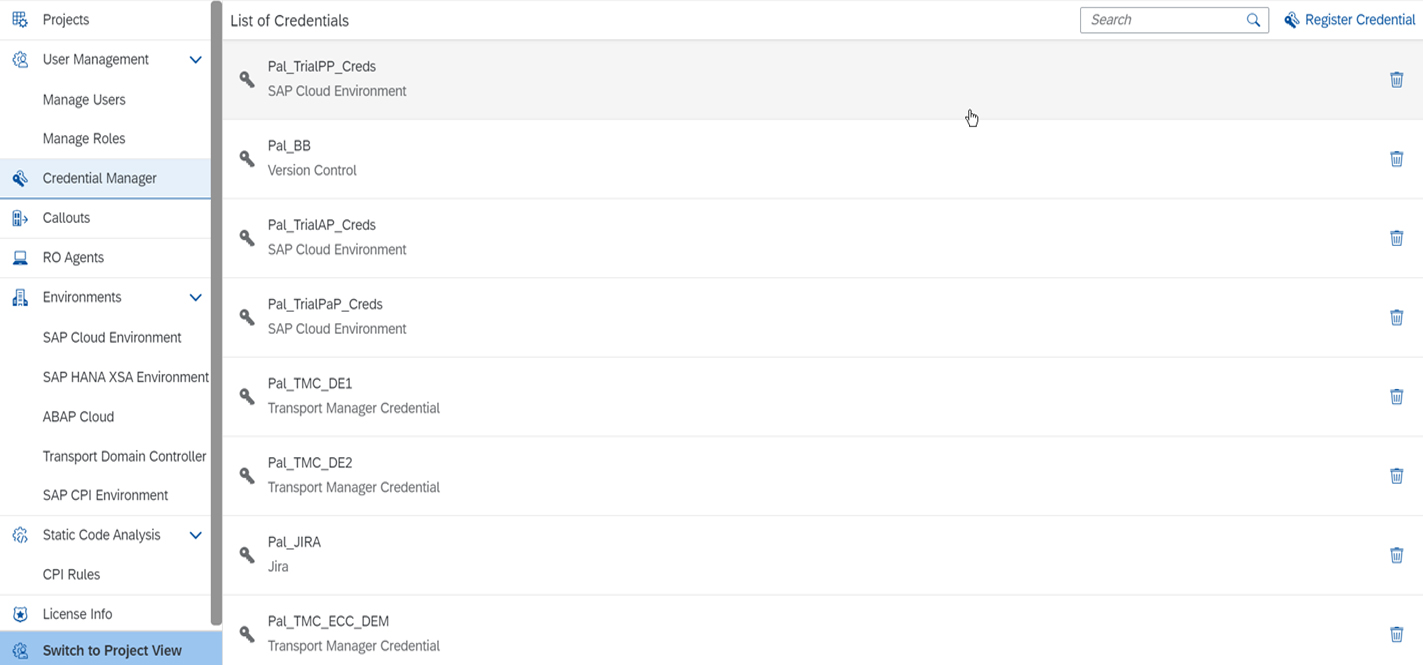
You can register new credential by clicking Register Credential available on the right-hand pane. The following screen is displayed:
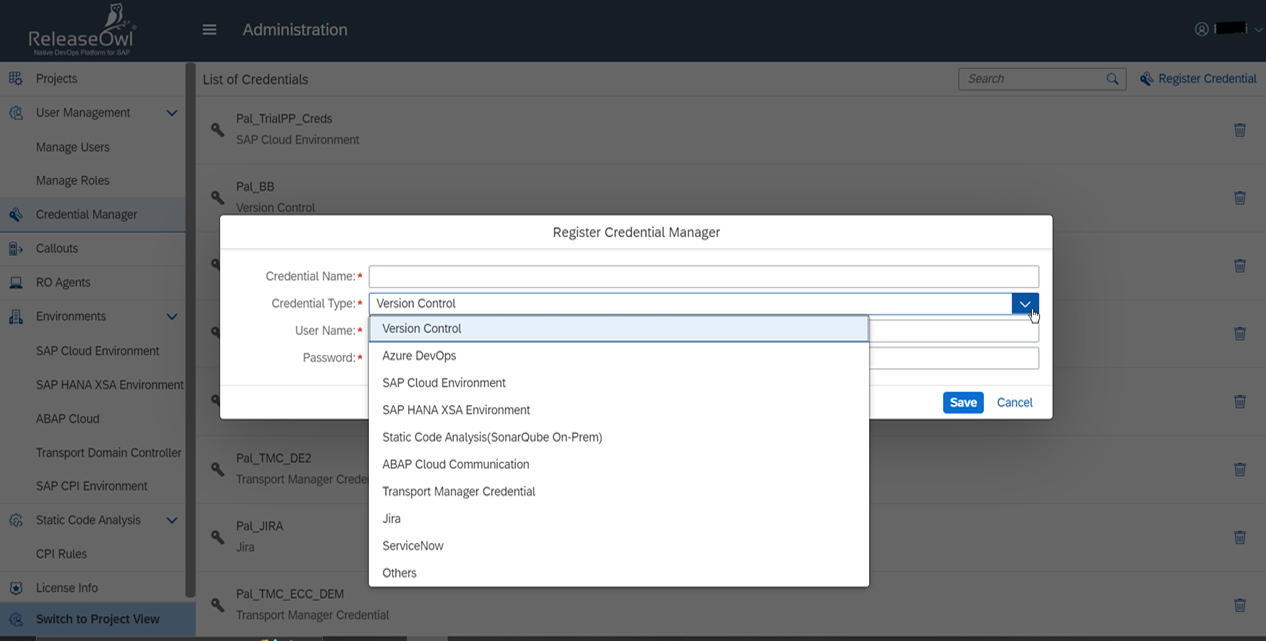
Version Control
Select the Credential Type – Version Control after clicking the Register Credential link.
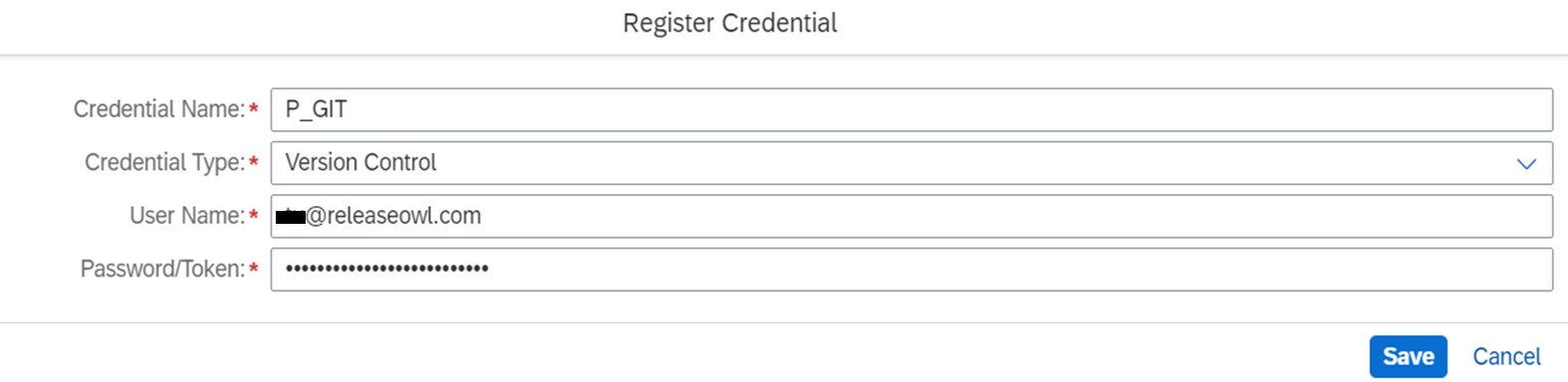
Provide any Credential Name of your choice, your username and token and save the changes to access your GITHub/BitBucket account.
For information on setting up the tokens in GITHub, please refer to the link -https://docs.github.com/en/authentication/keeping-your-account-and-data-secure/creating-a-personal-access-token
For information on setting up the tokens in BitBucket, please refer to the link - https://confluence.atlassian.com/bitbucketserver072/personal-access-tokens-1005335924.html
Azure DevOps
Select the Credential Type – Azure DevOps after clicking the Register Credential link.

Provide any Credential Name of your choice, your username, token, Host URL and save the changes to access your Azure DevOps account.
For information on setting up the tokens in Azure DevOps, please refer to the link -https://learn.microsoft.com/en-us/azure/devops/organizations/accounts/use-personal-access-tokens-to-authenticate?view=azure-devops&tabs=Windows
SAP Cloud Environment
Select the Credential Type – SAP Cloud Environment after clicking the Register Credential link.
Provide any Credential Name of your choice.
For Authentication Type Basic - provide your username and password and save the changes to access your BTP user account.
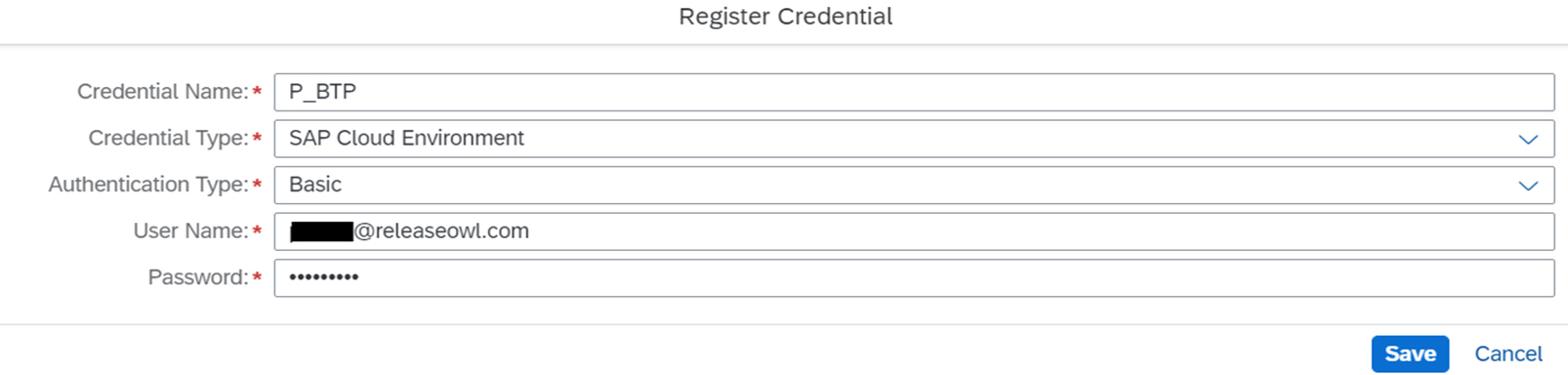
For Authentication Type OAuth2 – Instead of password, authorization tokens are issued to verify an identity between consumers and service providers. OAuth 2 provides better security than basic authentication as the initial requests for credentials are made under the SSL protocol and its access object is a transitory token.
For further information on getting Client Id, Client Secret and Auth Token URL, please refer to the link -https://help.sap.com/docs/CLOUD_INTEGRATION/368c481cd6954bdfa5d0435479fd4eaf/19af5e205fe14af6a4f8a9fd80d4dc92.html
SAP HANA XSA Environment
Select the Credential Type – SAP HANA XSA Environment after clicking the Register Credential link.
Provide any Credential Name of your choice, your username and password and save the changes to access your BTP user account.
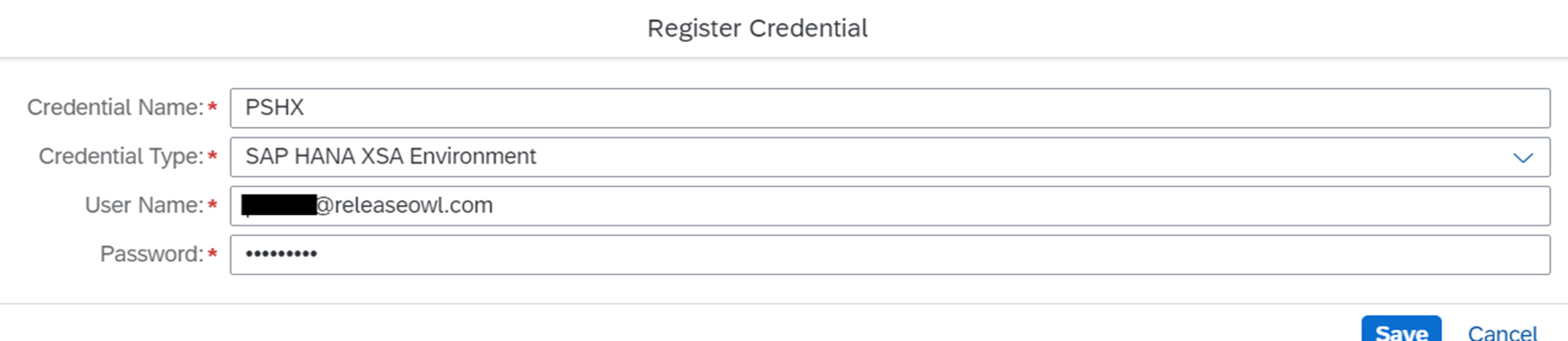
SonarQube On-Prem
Select the Credential Type – Static Code Analysis (SonarQube On-Prem) after clicking the Register Credential link.
Provide any Credential Name of your choice, your username, Token and Host URL and save the changes to access your SonarQube On-Prem account.
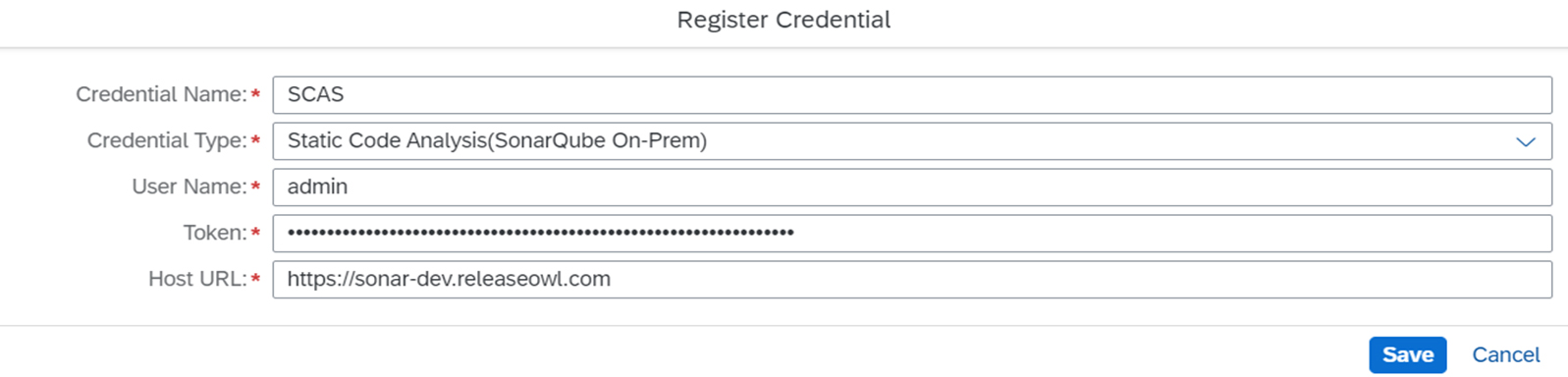
Further information on getting the user token for SonarQube can be found @https://docs.sonarqube.org/6.7/UserToken.html
Transport Manager Credential
Select the Credential Type – Transport Manager Credential after clicking the Register Credential link.
Provide any Credential Name of your choice, your username and password and save the changes to access your Transport Domain Controller system.
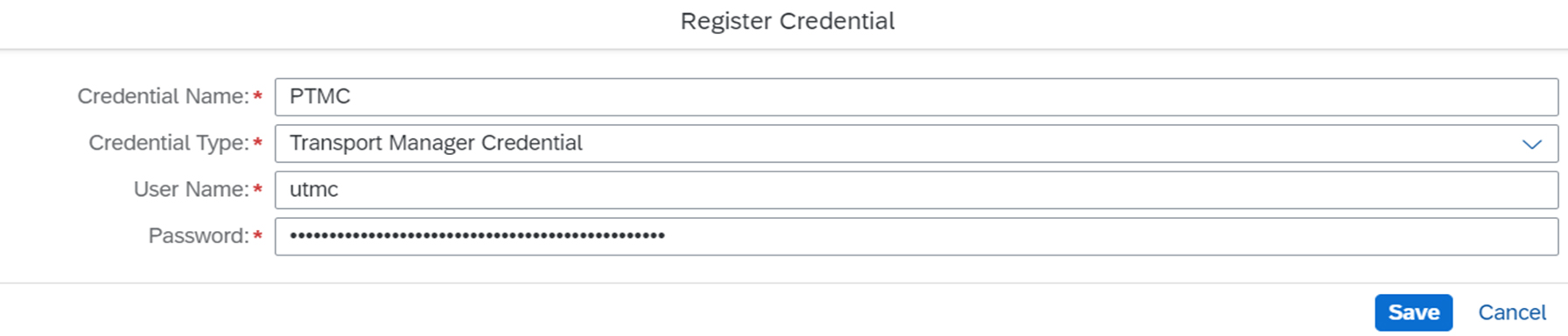
JIRA
Select the Credential Type – JIRA after clicking the Register Credential link.
Provide any Credential Name of your choice, your username, token and JIRA URL and save the changes to access your JIRA account.
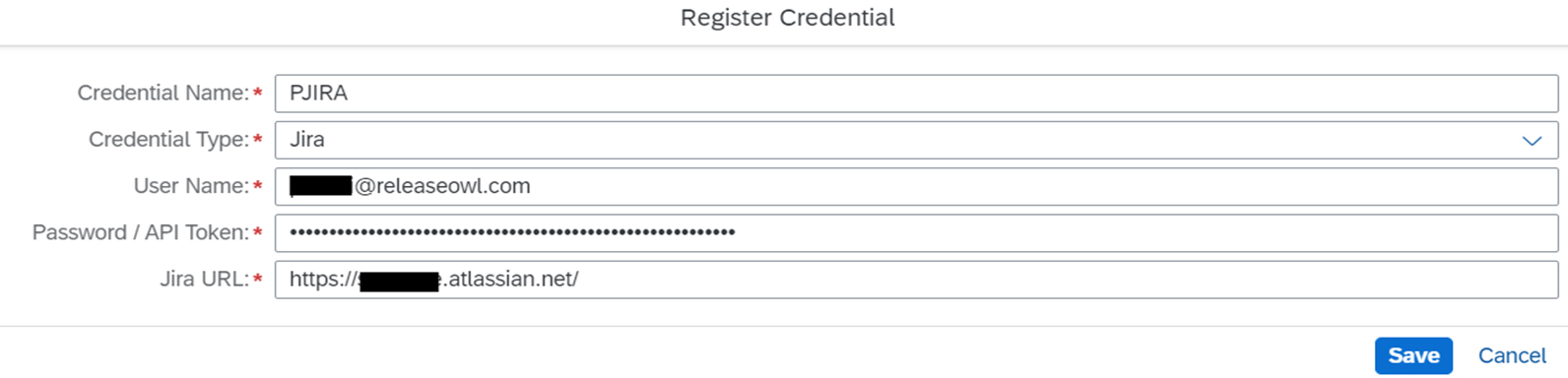
For information on setting up the tokens in JIRA, please refer to the link - https://support.atlassian.com/atlassian-account/docs/manage-api-tokens-for-your-atlassian-account/
ServiceNow
Select the Credential Type – ServiceNow after clicking the Register Credential link.
Provide any Credential Name of your choice, your username, password and Instance URL and save the changes to access your ServiceNow account.
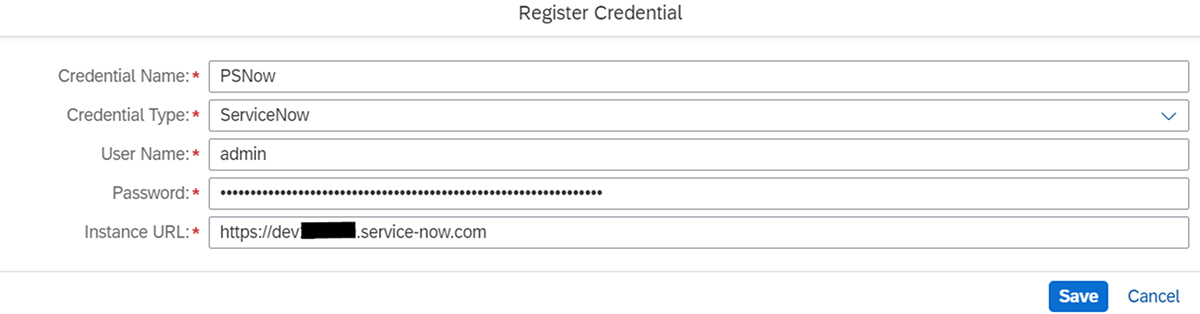
Others
Select the Credential Type – Others for any other basic authentication needed other than the available options after clicking the Register Credential link.
Provide any Credential Name of your choice, your username and password and save the changes to access your required account.
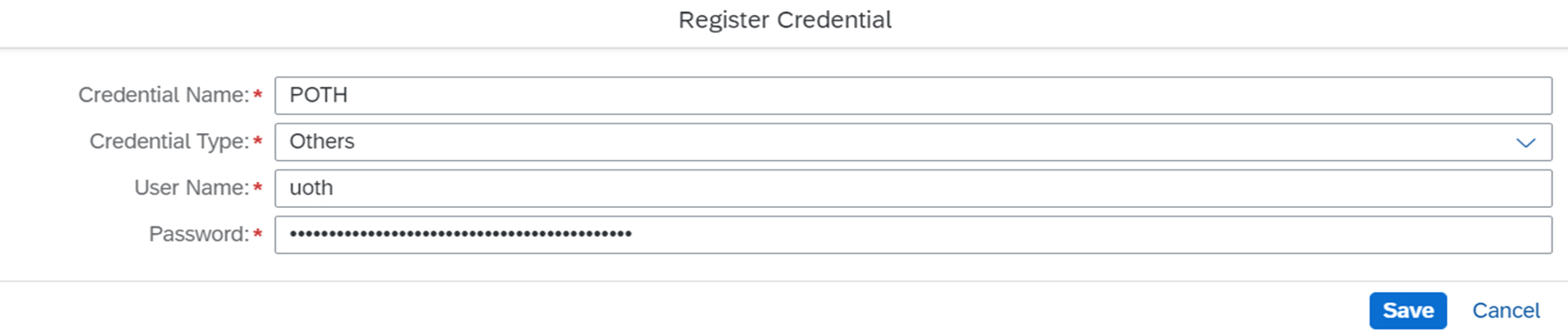
Edit
You can edit the credentials by clicking the credential and the Edit/Create Credential screen pops up. Make the necessary changes and click Save. The changes get saved.
Delete
You can delete any credential by clicking the delete icon seen against that credential.
Note: Edit and Delete options are available only for the users with appropriate user roles.
