Create Backlog
The backlog here is the list of all the user stories that need to get done.

Note:
- If the project that you are working with is associated with any external system like JIRA, and if it has any backlogs, the backlog items appear in the Backlog screen upon sync’ing the user stories in the User Stories screen.
- Always remember to sync the Sprints first and then the User Stories followed by Backlog.
Click Sync User Stories option from the User Stories screen under Change Management section. The user stories from the external system gets synced to the User Stories screen.
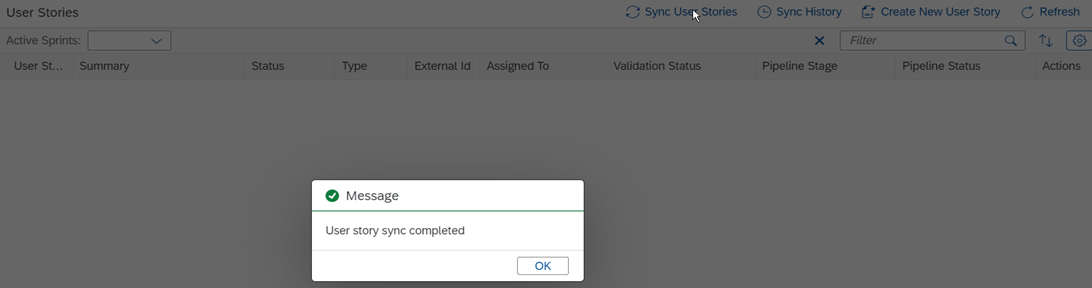
Click OK. The user stories created in the external system gets synced to ReleaseOwl and appear in the User Stories screen.

Navigate to the Backlog screen. The synced user stories which do not belong to any sprint appear in the Backlog screen upon syncing the user stories.

Note: Once the user stories of the external system are moved to any sprint, they disappear in the Backlog screen upon syncing the user stories in ReleaseOwl.
We can create user stories in the backlog by clicking Create New User Story.
Please refer to Create User Stories section for further information on how to create user stories in ReleaseOwl.
